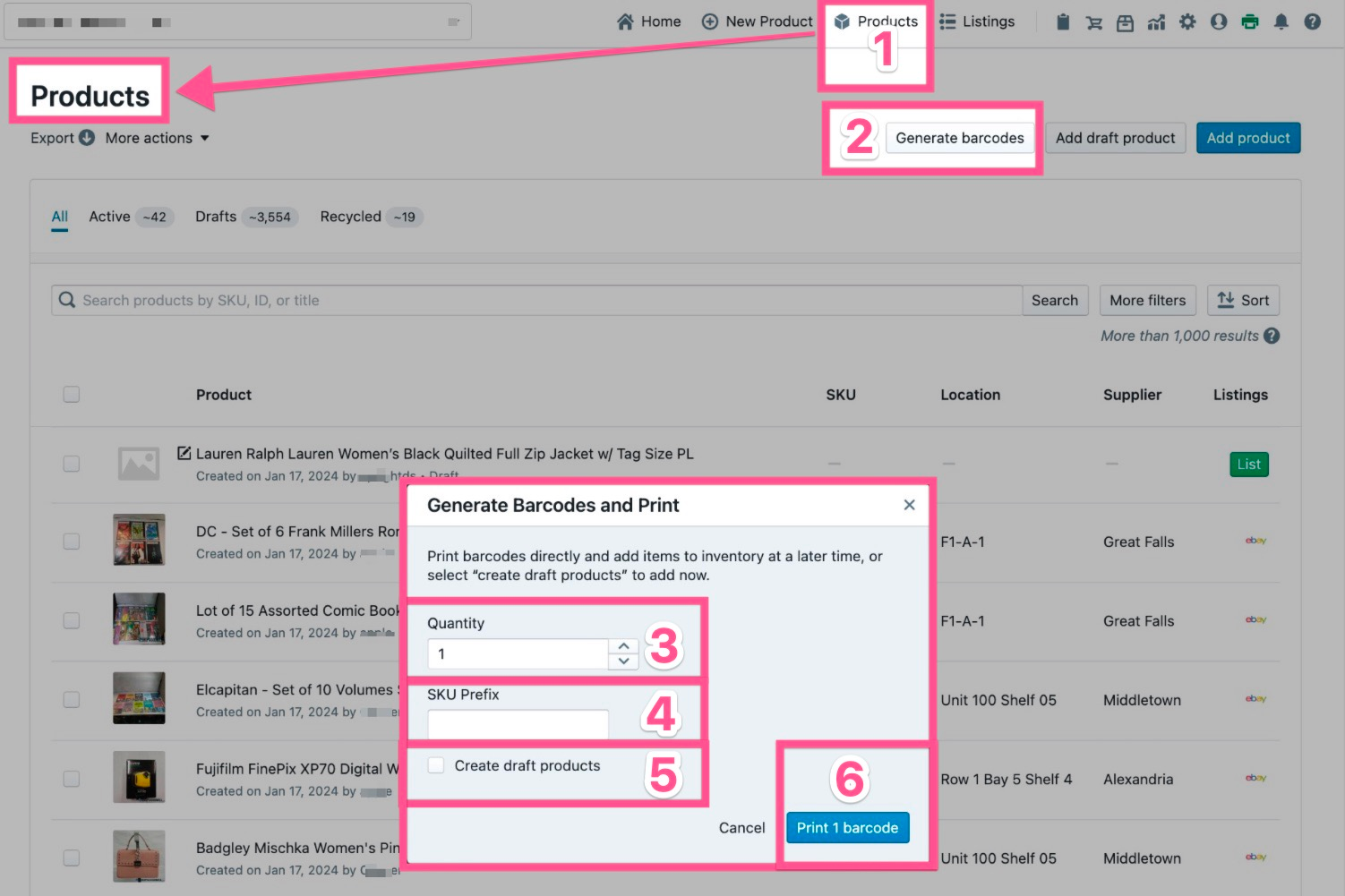We’ve added a “Generate Barcodes” button on the Products page to create and print SKUs unconnected to manifests.
This feature is great for small teams working in a single location with an e-commerce processing area and a physical retail floor for in-person shoppers. This feature will significantly speed up these teams' photography and listing process!
Note:
For larger teams, if you manifest every item and/or have multiple suppliers, you won’t need to use this feature, so please give your team a heads-up to ignore this feature in their day-to-day workflow!How to Use:
If you’re not using manifests to create products, follow the steps below to get started:
- Navigate to the Products page
- Click the “Generate barcodes” button
- Select the number of barcodes you want to print
- Optional: Enter a prefix code to appear at the start of the SKU
- Optional (but recommended): Click the “create drafts” checkbox
- Click “Print” to print SKUs to your connected label printer
If you’ve selected the option to create draft products for your barcodes, you can scan the barcode in Link to pull up the draft product, add pictures, and begin the listing process.