We've released a new version of Link to the app store! This new version includes several bug fixes and the following new and improved features:
Warning Added When Reusing a SKU on New Product Page
We've added a warning to alert team members if they attempt to save a new product using an existing SKU. This new feature can help prevent creating duplicate products when a teammate accidentally taps the "New Product" button while photographing an item instead of searching for the existing draft item SKU.
If a duplicate SKU is found when creating a new product, Link will display a warning pop-up to allow users to overwrite an existing draft product or create a new product.
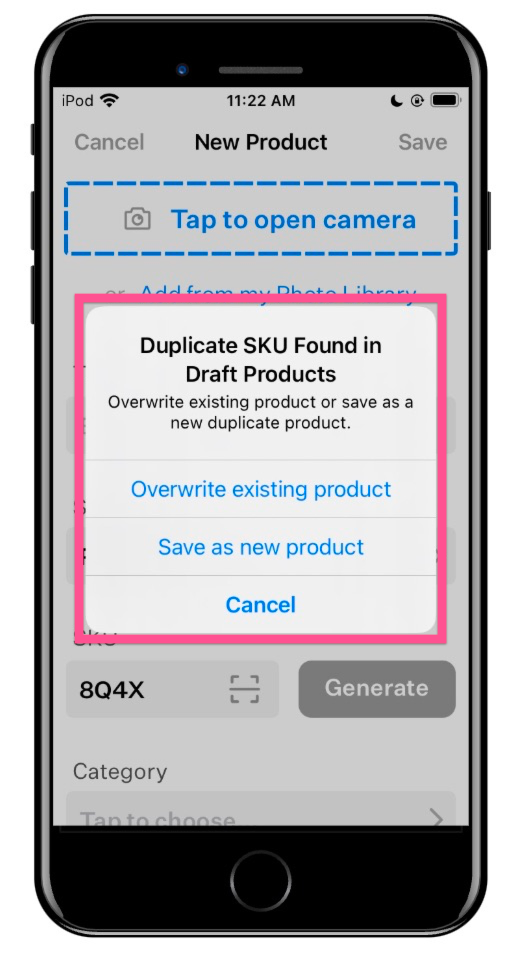
Brightness Slider Added to Photo Editor
You can now adjust the brightness directly while taking pictures. Previously, this could only be adjusted while editing pictures. Tap the brightness icon while taking pictures to show or hide the brightness slider.

Select All Locations
We've added a select all/deselect all option to the inventory location selection tool while purging products or creating custom pick lists. This is especially handy if you are targeting a specific set of locations.
From Purge Tool:
- Tap "Purge" from the dashboard
- Tap "Locations"
- Tap the search box to bring up the keyboard and type the name of the main unit of shelves you're purging
- Tap "Select All" to select all matching locations automatically
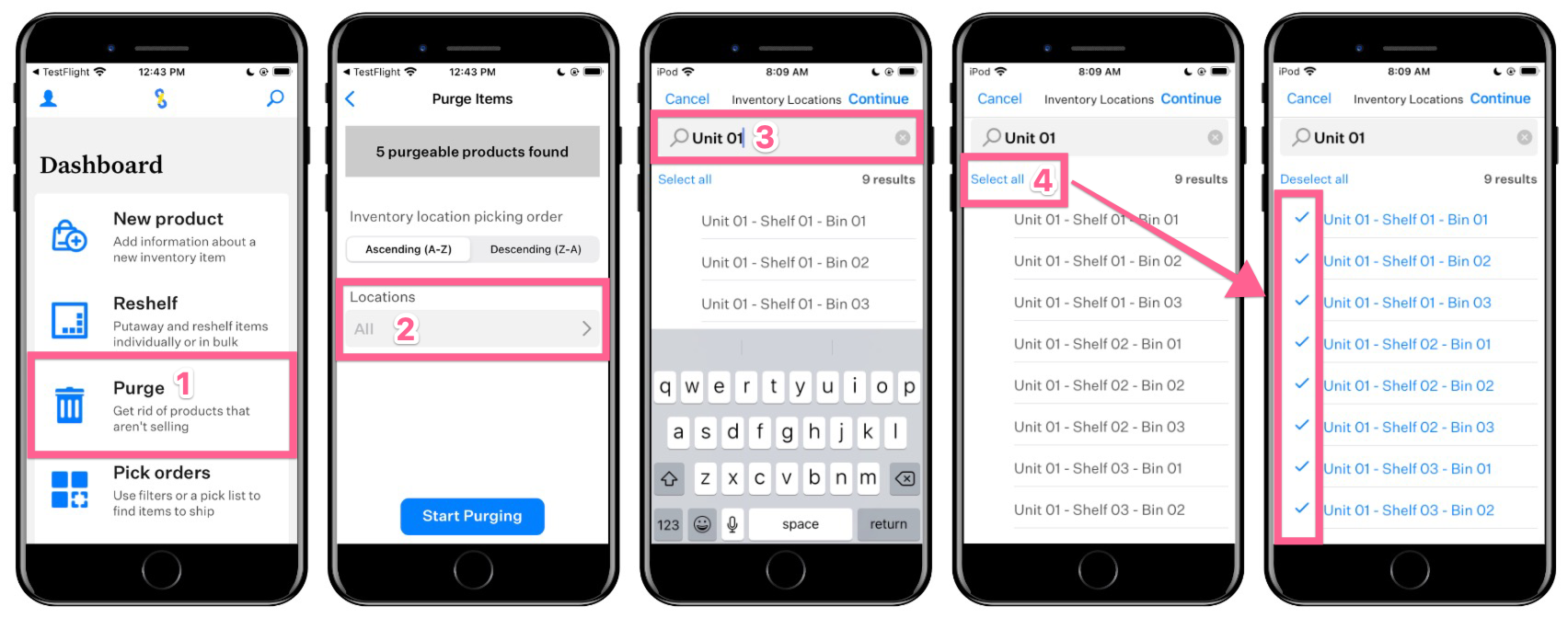
From Pick Orders Custom Picklist Tool:
- Tap "Pick Orders" from the dashboard
- Tap "Custom"
- Tap "Show Advanced Filters"
- Tap "Locations"
- Tap the search box to bring up the keyboard and type the name of the main unit of shelves you're purging
- Tap "Select All" to select all matching locations automatically
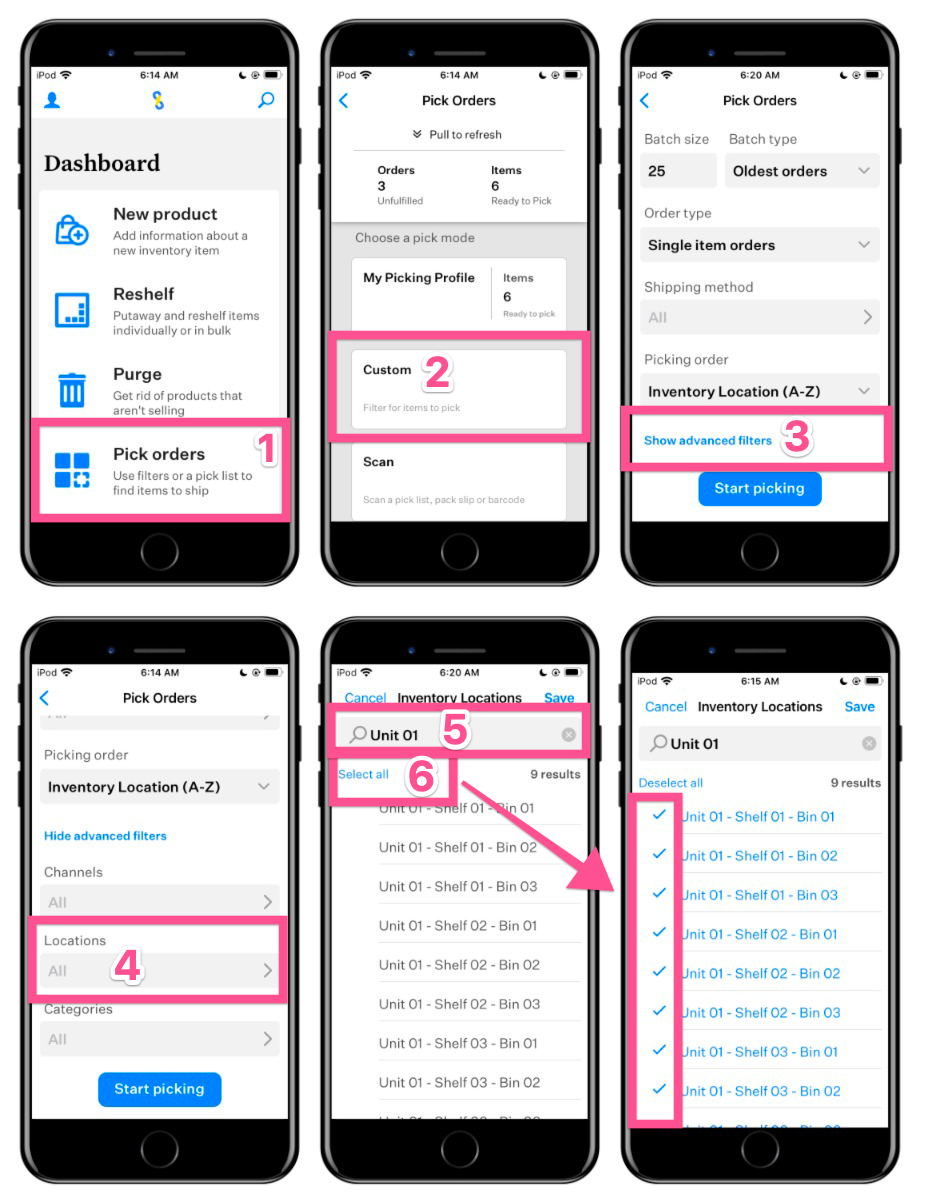
Updated Order Picking Screen
We've updated the Pick Orders screen to more accurately show how many items and orders need to be picked.
The top card of the Pick Orders screen in Link shows you how many
orders (1)
and items (2)
meet the following filter criteria from Lister's Orders page:- Payment Status -Paid, Partially Paid, Partially Refunded
- Pick and Pack Status -Not Started
- Fulfillment Status -Unfulfilled, Partially Fulfilled
Note:
If your picking profiles exclude the payment statuses Partially Paid and Partially Refunded, the numbers in Link may not match Lister. In addition, Link will not count Orders and Items that are currently locked on another device for picking.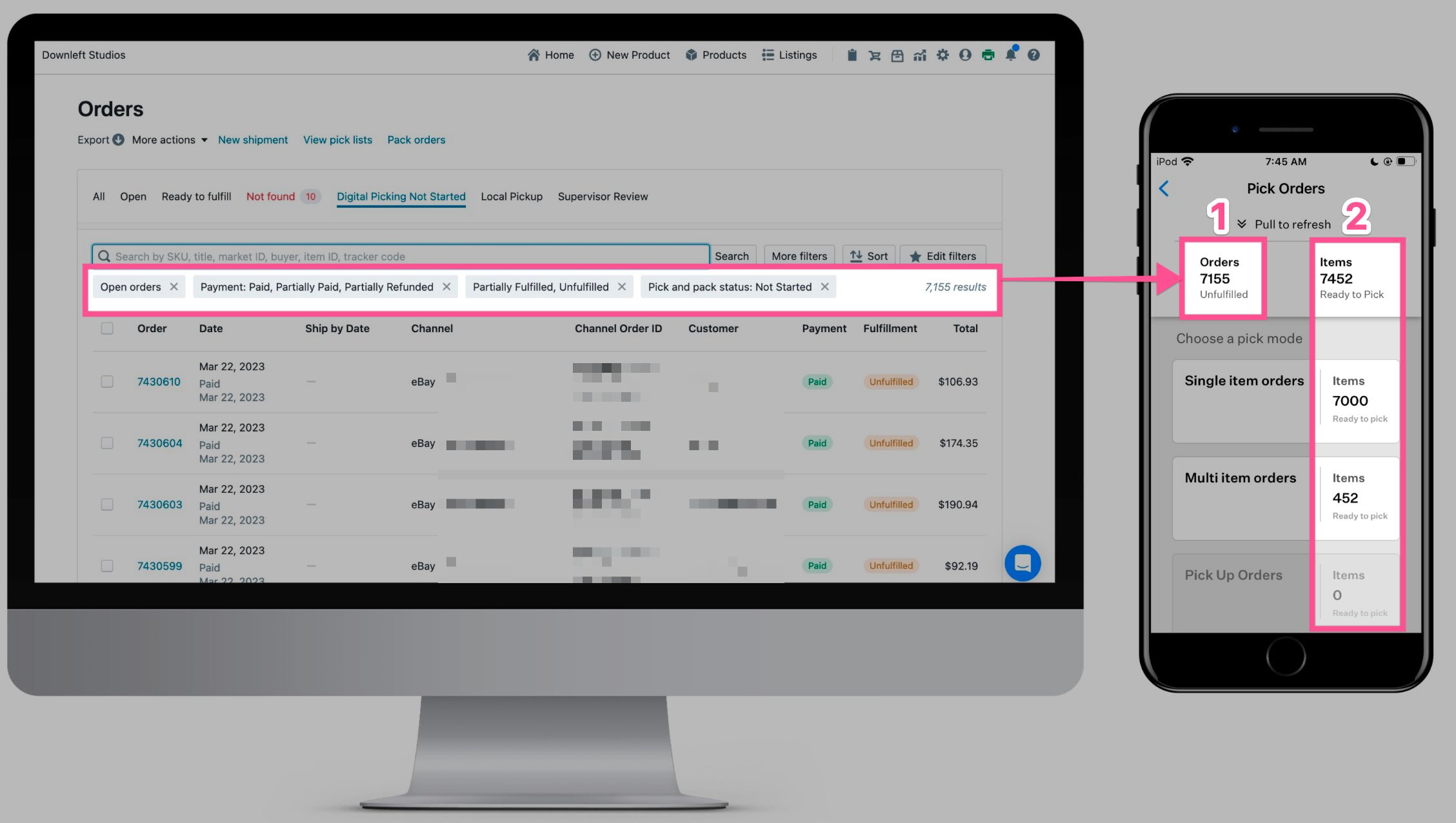
How to check if Link is up to date in the App Store:
If automatic updates are turned on, your app should update within the next 1-2 days. Otherwise, you'll need to update from the App Store manually.
- Tap the “App Store” icon from the home screen
- Tap the “Search” icon
- Enter “Upright Link” in the search bar
- Tap “Update” if a new version is available
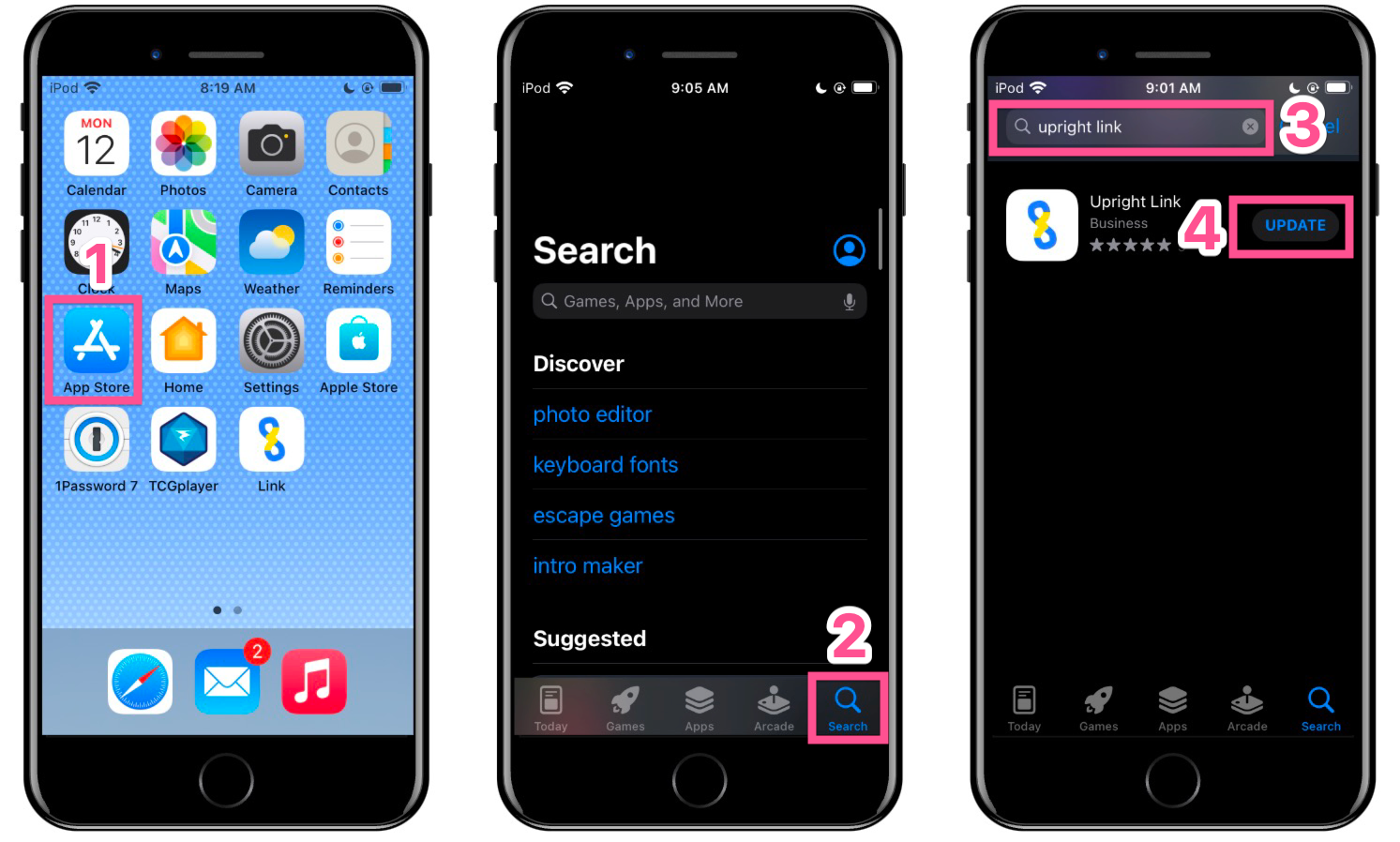
Please note that it may take up to 24 hours for the new version of Link to appear in the app store if you are manually updating.